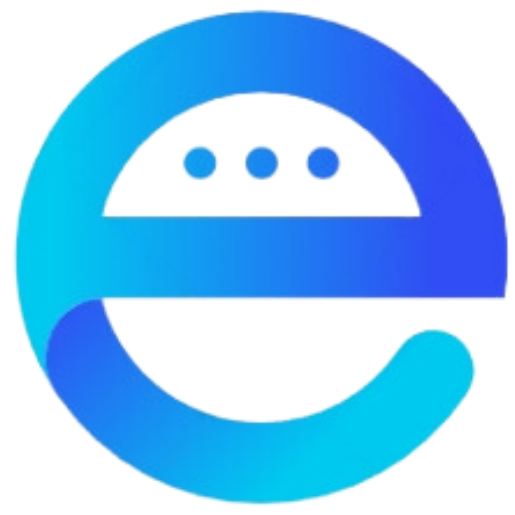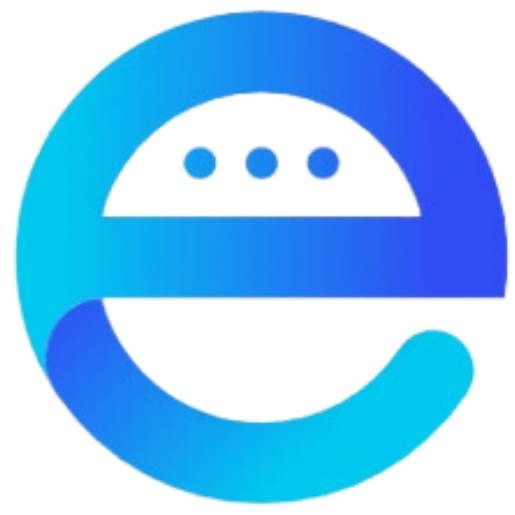A new issue related to the latest Windows 11 update has emerged.
NurPhoto via Getty Images
Windows users have recently encountered yet another challenge with the latest update, impeding their systems from installing the much-anticipated Windows 11 24H2. This marks the latest setback in a string of similar problems, though, fortunately, the solution seems quite straightforward.
As highlighted by Windows Latest, the update has been described as “ruining” the colors in games and various applications. Microsoft has confirmed that “the Windows 11 24H2 bug causes incorrect game colors when you use the AutoHDR feature.”
This issue may appear minor, but Microsoft has responded decisively. “To ensure a smooth update experience, we have instituted a compatibility hold on devices utilizing Auto HDR. Consequently, these devices will not be eligible to install Windows 11, version 24H2 through the Windows Update release channel.”
The remedy is quite simple: disable Auto HDR on your device. You can do this by navigating to the Start menu, selecting Settings, then System > Display, and finally Graphics… Use the Default Settings control.
For users who prefer more control, it is possible to disable Auto HDR on a per-game basis. Meanwhile, Microsoft advises against manually updating to version 24H2 using the Windows 11 Installation Assistant or media creation tool until the issue is rectified. With Auto HDR enabled, the Windows 11 24H2 update will not appear.
Additionally, Windows Latest reported that Microsoft is aware that some users may be unaware Auto HDR is active on their PCs. Consequently, the upgrade has been blocked for these devices while a fix is being developed.
Given the ongoing security landscape, users should ensure timely updates to protect their systems. This is particularly relevant as Microsoft intends to phase out the password system. Now may be an opportune moment to review your security settings.
Vocabulary List:
- Impeding /ɪmˈpiːdɪŋ/ (verb): Delaying or preventing something.
- Setback /ˈsɛtˌbæk/ (noun): A reversal or check in progress.
- Compatibility /kəmˌpætɪˈbɪlɪti/ (noun): The ability to exist or work together without conflict.
- Rectified /ˈrɛktɪfaɪd/ (verb): Corrected or made right.
- Decisively /dɪˈsaɪsɪvli/ (adverb): In a manner that makes a decision definite and resolute.
- Opportune /ˈɒp.ər.tjuːn/ (adjective): Well-timed or advantageous.